AI technology has begun to impact the video field, with well-known examples like Midjourney, Heygen, and so on. However, today I would like to introduce a feature called Talking Photo, also known as Talking Head. Its principle is to upload a photo, and then you can get a talking avatar.
In the following text, I will first provide the steps you need to follow on the free all-in-one platform GenZone to obtain a realistic talking avatar.
Secondly, I will explain the technological principles behind such perfect results and the technical advantages of GenZone.
Last but not least, I will provide some application scenarios to inspire you; of course, there are some alternatives out there.
Step by Step Talking Photo Tutorial
Step 1 Upload the image
Simply click the blue square or drag the image into the box area
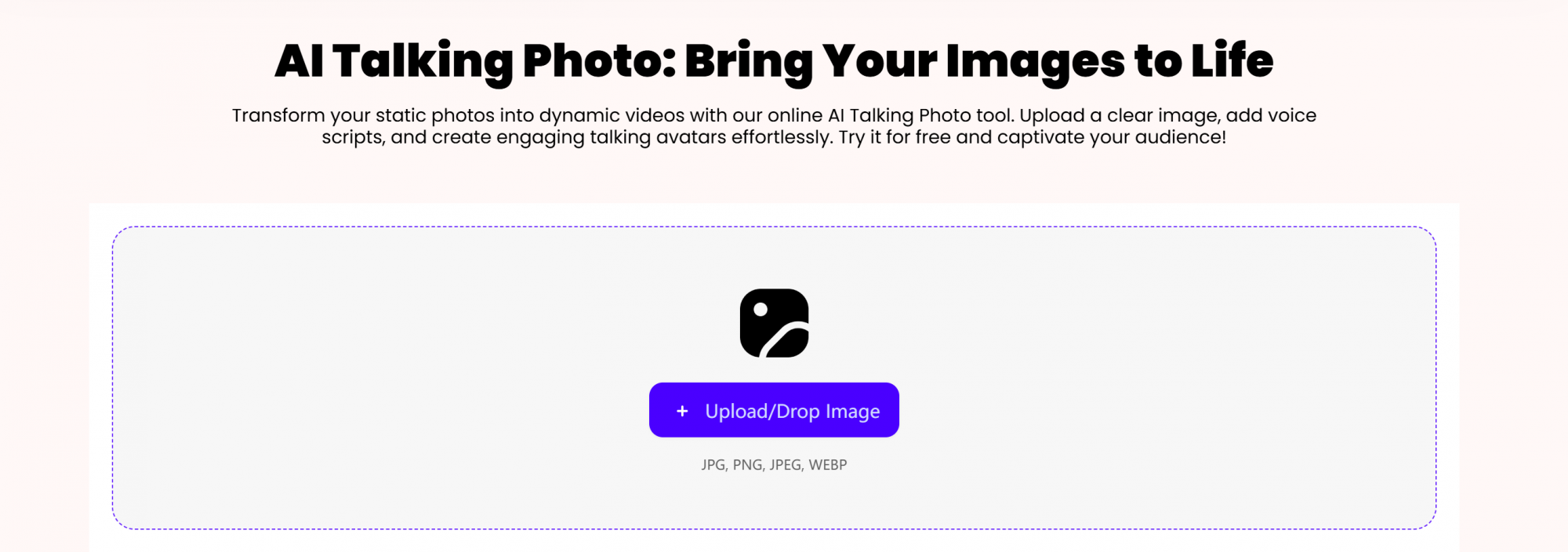
● Image Selection Criteria
- No obstructions on the face
- A complete frontal angle that shows the entire face; no profile pictures
- Can be either a full-body shot or a close-up of the face
- It’s best to choose images with even lighting on the face, as this makes the talking head look more natural and appealing; ensure that all facial features are clearly visible.
Example image
Meet the requirements:


Not meeting the requirements:


Step 2 Imput the Prompt
Just input what you want the photo to say in the Audio section. Additionally, if you want to change the image, simply click the purple button in the bottom right corner of the avatar above.
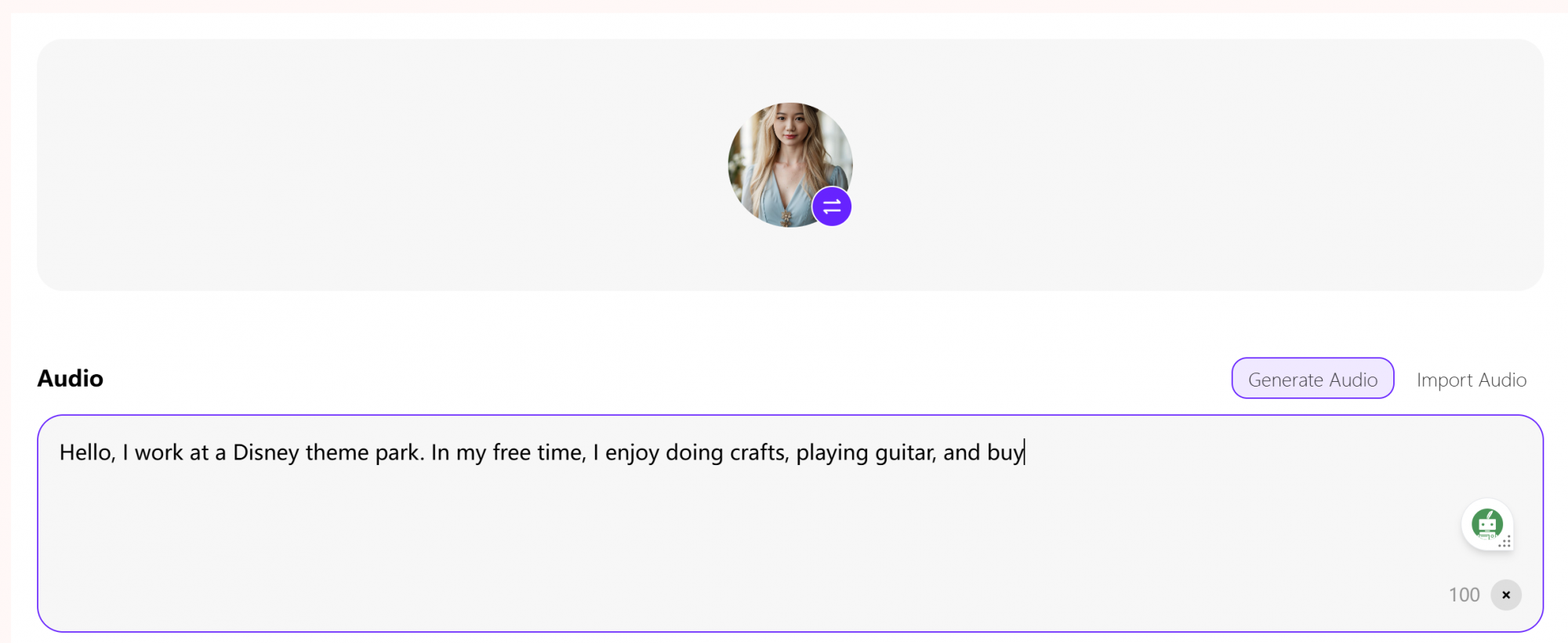
Step 3 Choose the voice and generate
You can generate a video by simply selecting a voice.
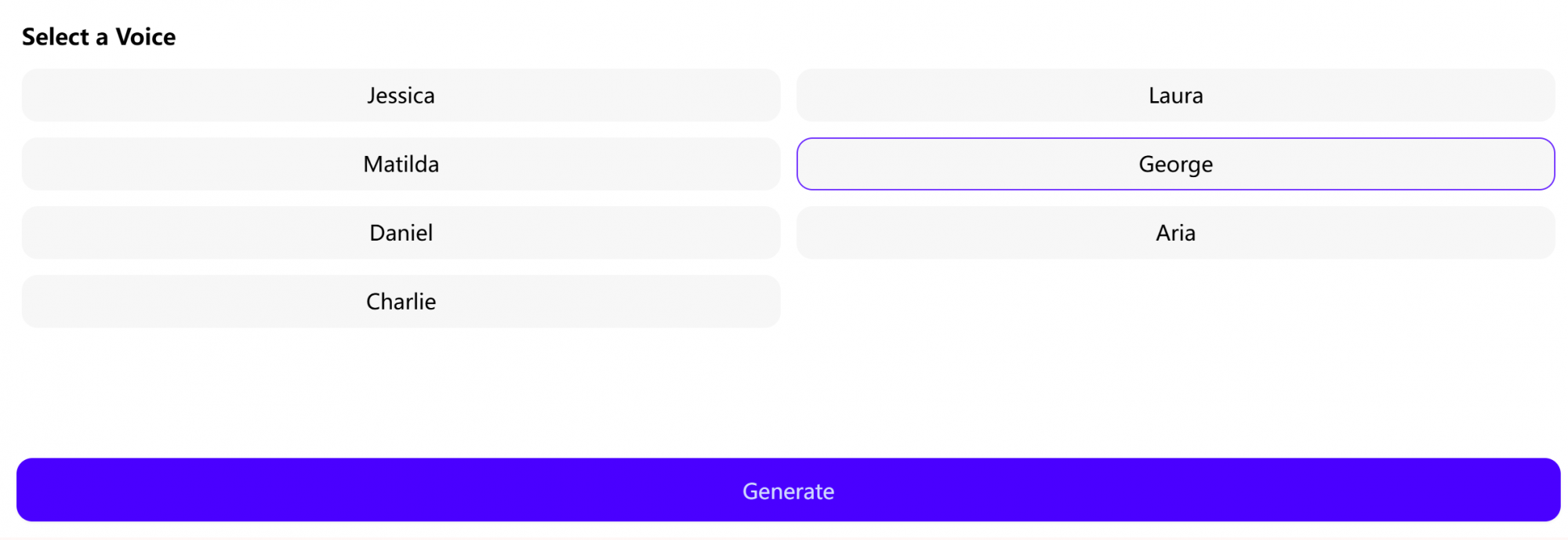
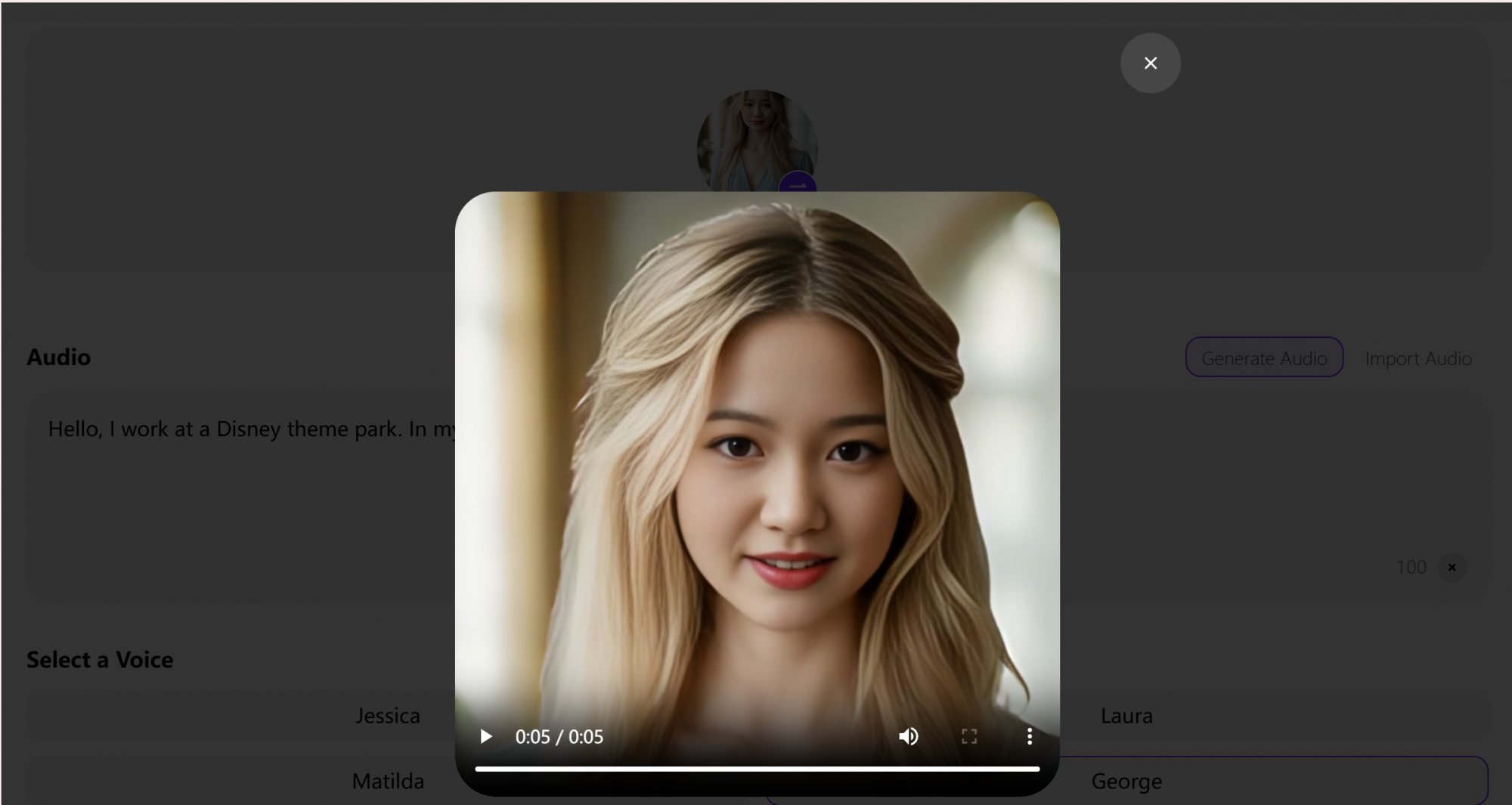
Talking Photo Alternatives
- Hedra
- Heygen
- Vidnoz
- A Gameplay handbook of TalkFlow – December 23, 2024
- UberDuck AI: Is it worth the price? – November 20, 2024
- How to Make Talking Photo (step by step guide) – November 12, 2024

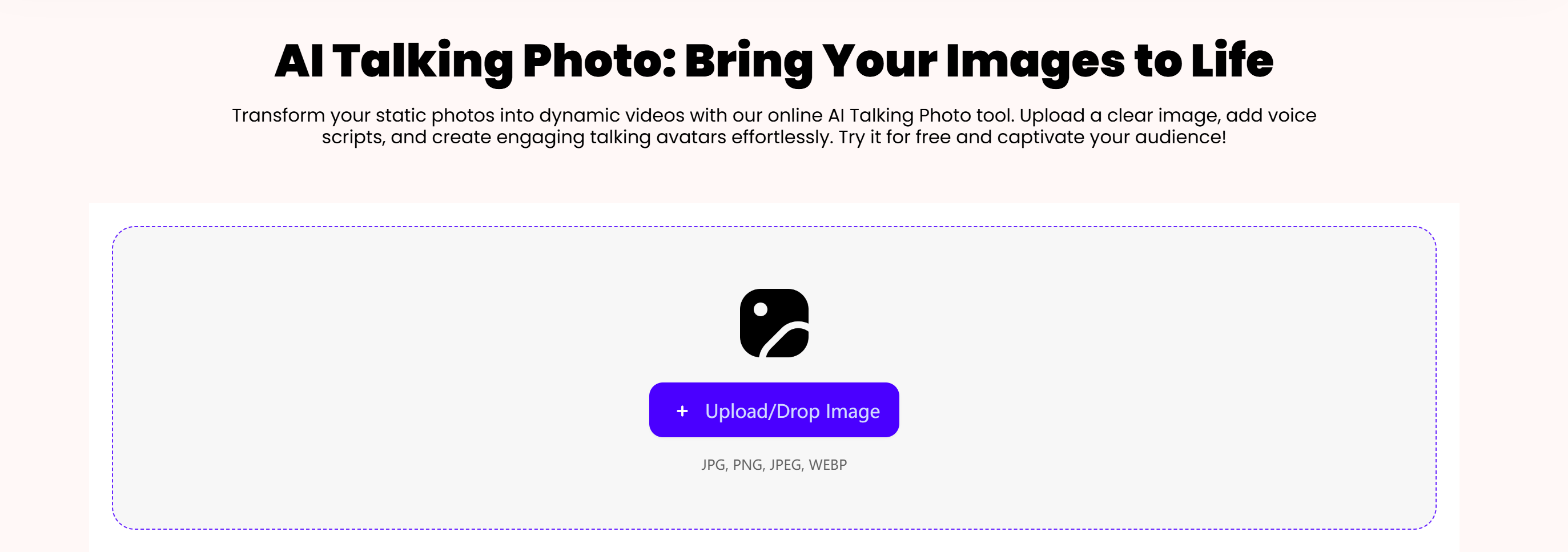

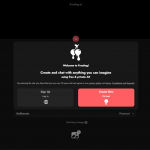

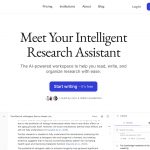

Leave a Reply