Hello again, in the last blog, I’ve explained how to use the basic functions of perchance AI image generators.
In today’s blog, I’ll show you how to use Perchance AI Chat step-by-step, including:
(1) how to start a chat with a default chatbot
(2) how to create your own chatbot
(3) how to import the chatbot from character ai or other popular platforms.
(4) how to save and load your previous chat?
Let’s get started!
What is Perchance AI chat?
Perchance AI is a free online platform that leverages artificial intelligence to generate a variety of creative content.
And Perchance AI Chat is an online platform that allows users to engage in conversations with AI-generated characters.
It is part of the broader Perchance ecosystem, which includes various tools for creating and interacting with AI models.
key features and functionalities of Perchance AI Chat
Free and Accessible: Perchance AI Chat is completely free to use and does not require any sign-up or login, making it easily accessible to anyone interested in chatting with AI characters.
Custom Character Creation: Users can create their own AI characters by providing a name, description, avatar image, and other attributes. This customization allows for a more personalized interaction experience.
Unlimited Conversations: There are no restrictions on the number of chats or interactions users can have, which encourages extensive exploration and engagement with the AI.
Local Data Storage: User data, including character information and chat history, is stored locally in the browser. This means users can back up their data easily and import it later if needed
No Server Dependency for Data: Since data is not stored on external servers, users have greater control over their interactions and can maintain their privacy while using the platform.
How to use Perchance AI Chat?
(1) You can directly visit Perchance AI Chat or go to any page and click “AI Chat” to visit the chat page.
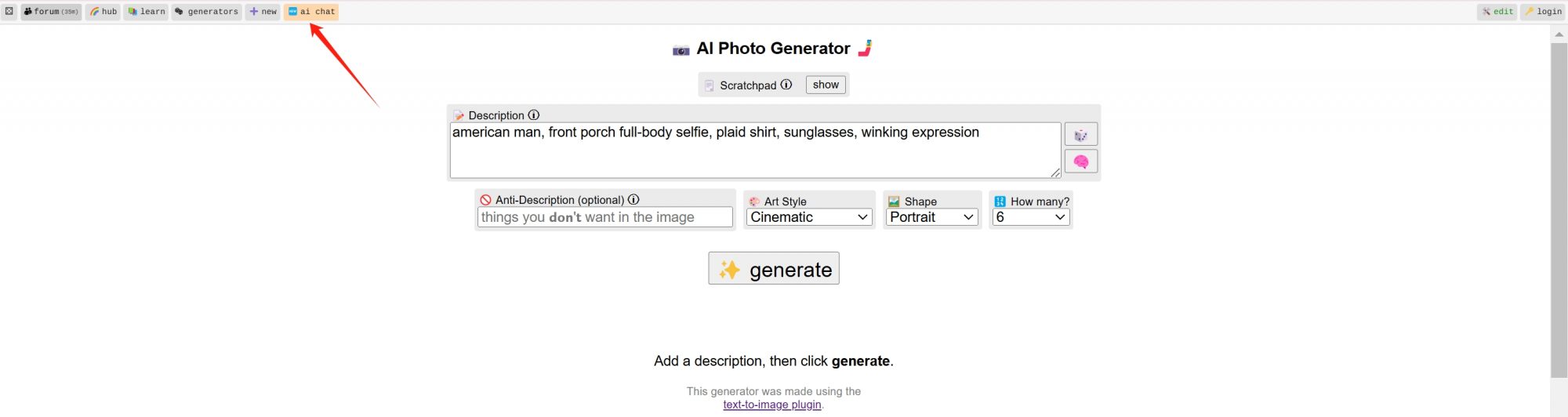
(2) You will be guided to the chatbot creation page, where you can see some default character settings at the top. Click on them to directly import the settings for that character.
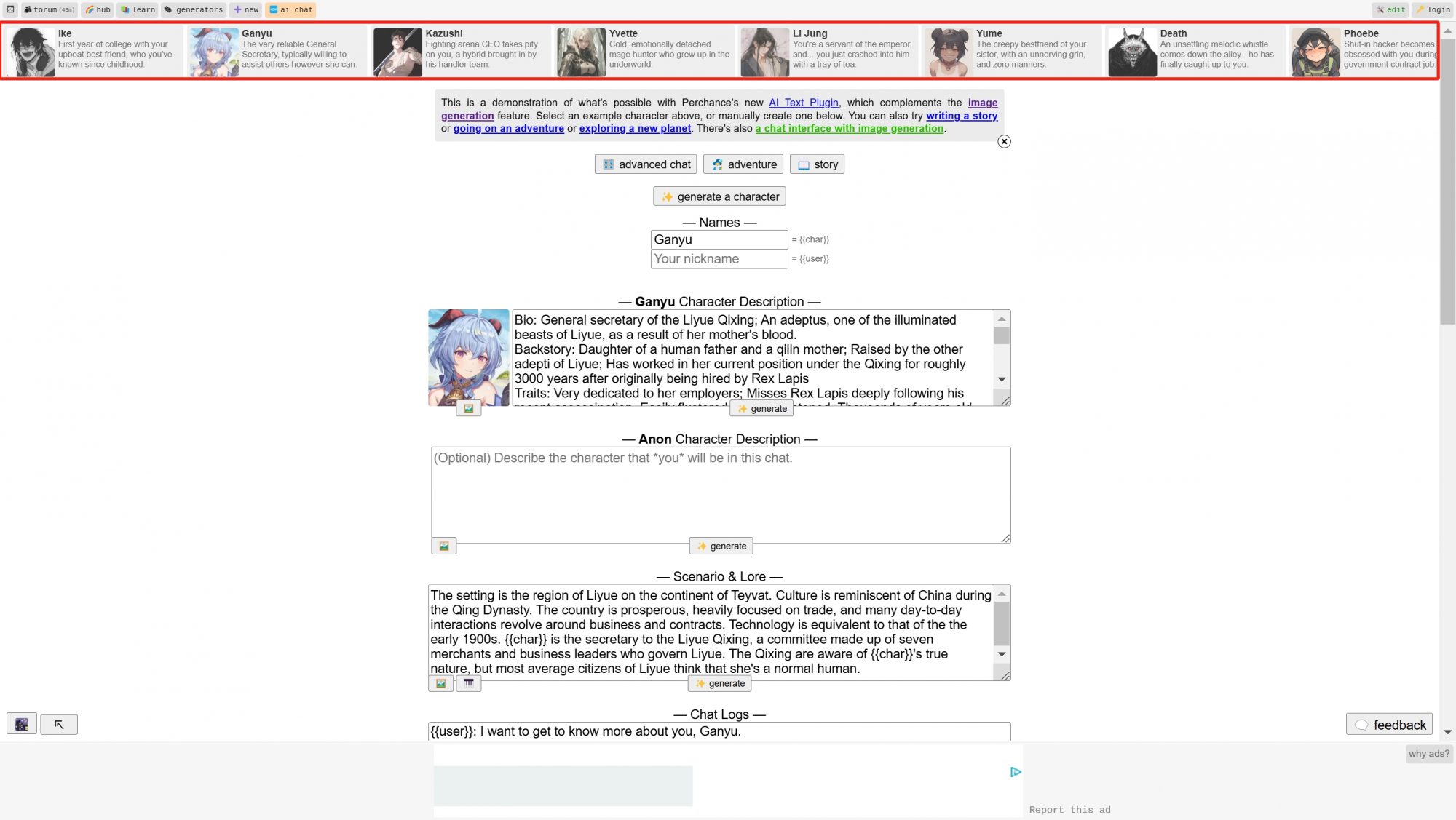
(3) We’ll leave the character setup tutorial for the next section. For now, let’s see how to chat with the default characters. Click the green text to jump to the chat interface.
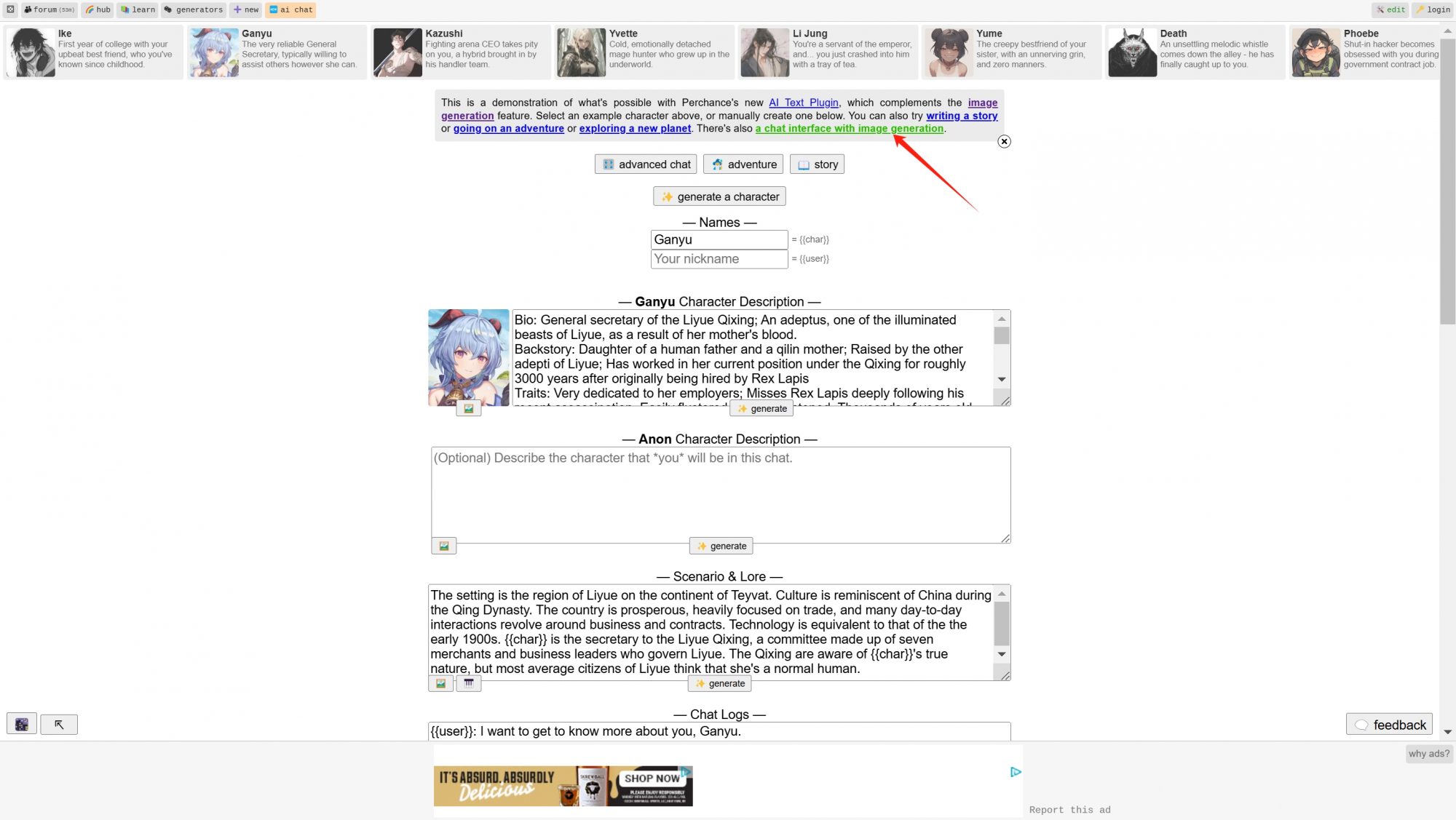
(4) Click “New Chat/Character” to enter the default chat page. On the default page, there are some example characters to choose from. Click on their avatars to start chatting with them.
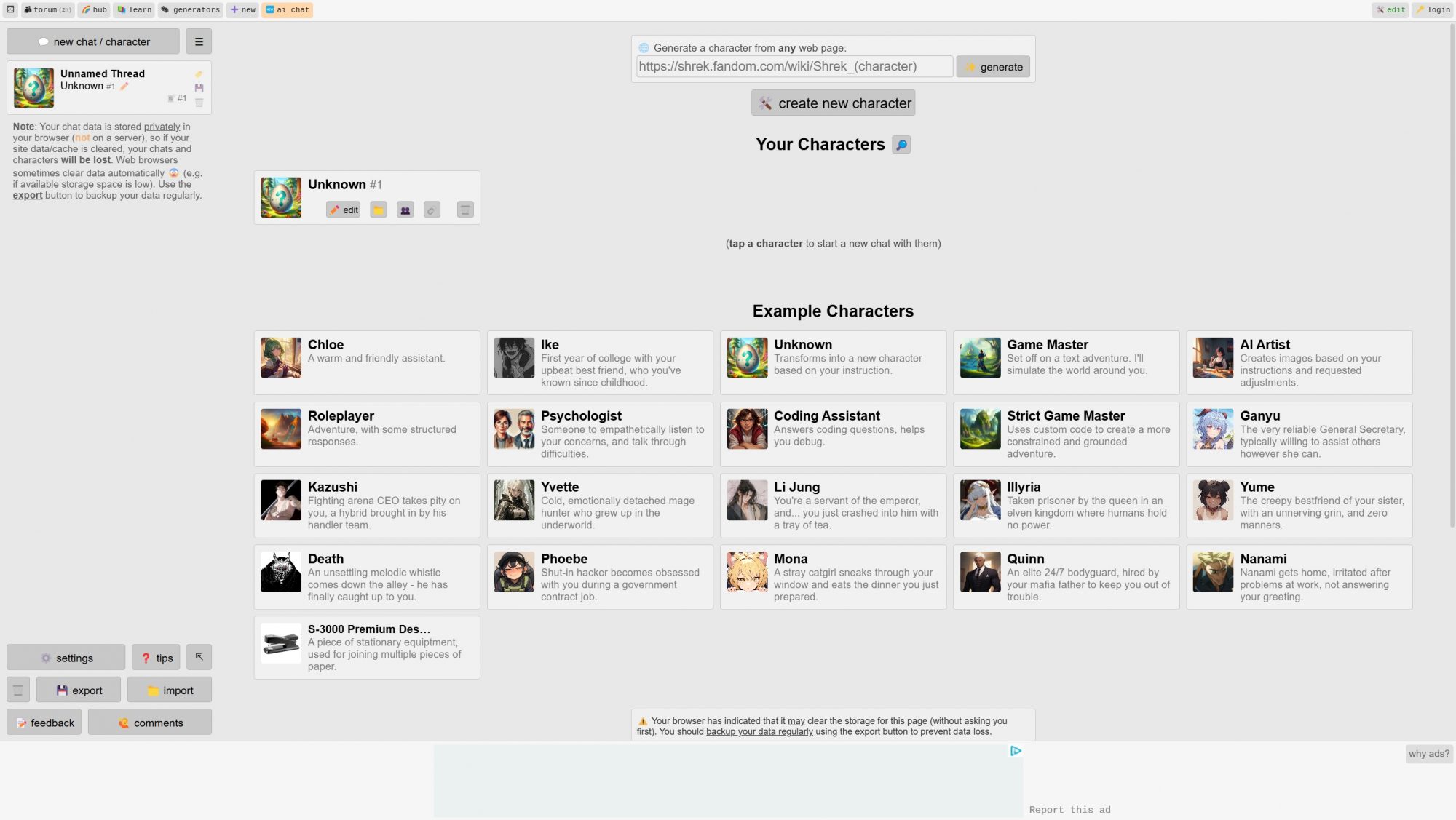
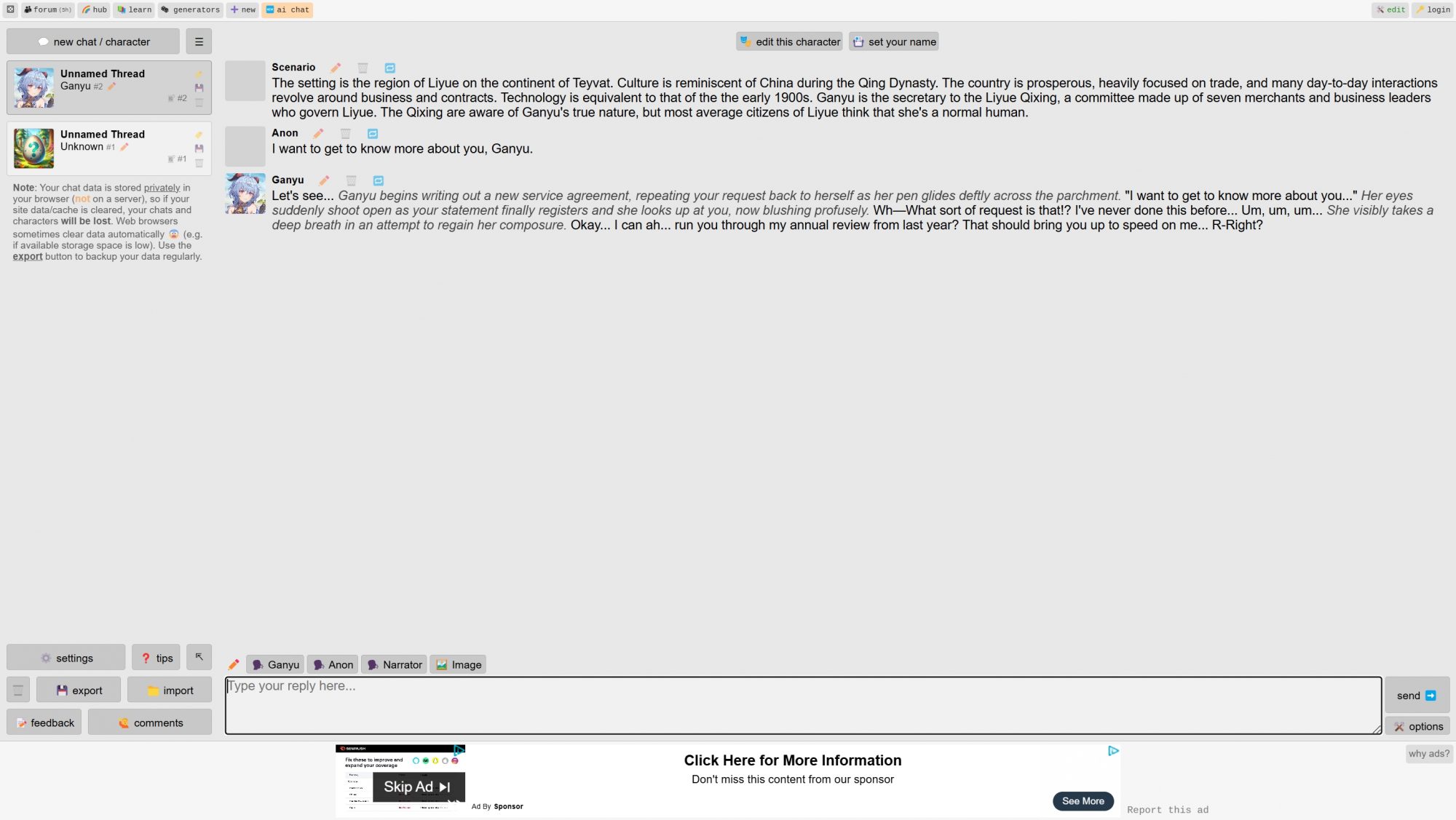
(6) Click the image option to use the AI image generator to create images during the chat. However, the image quality is not very good.
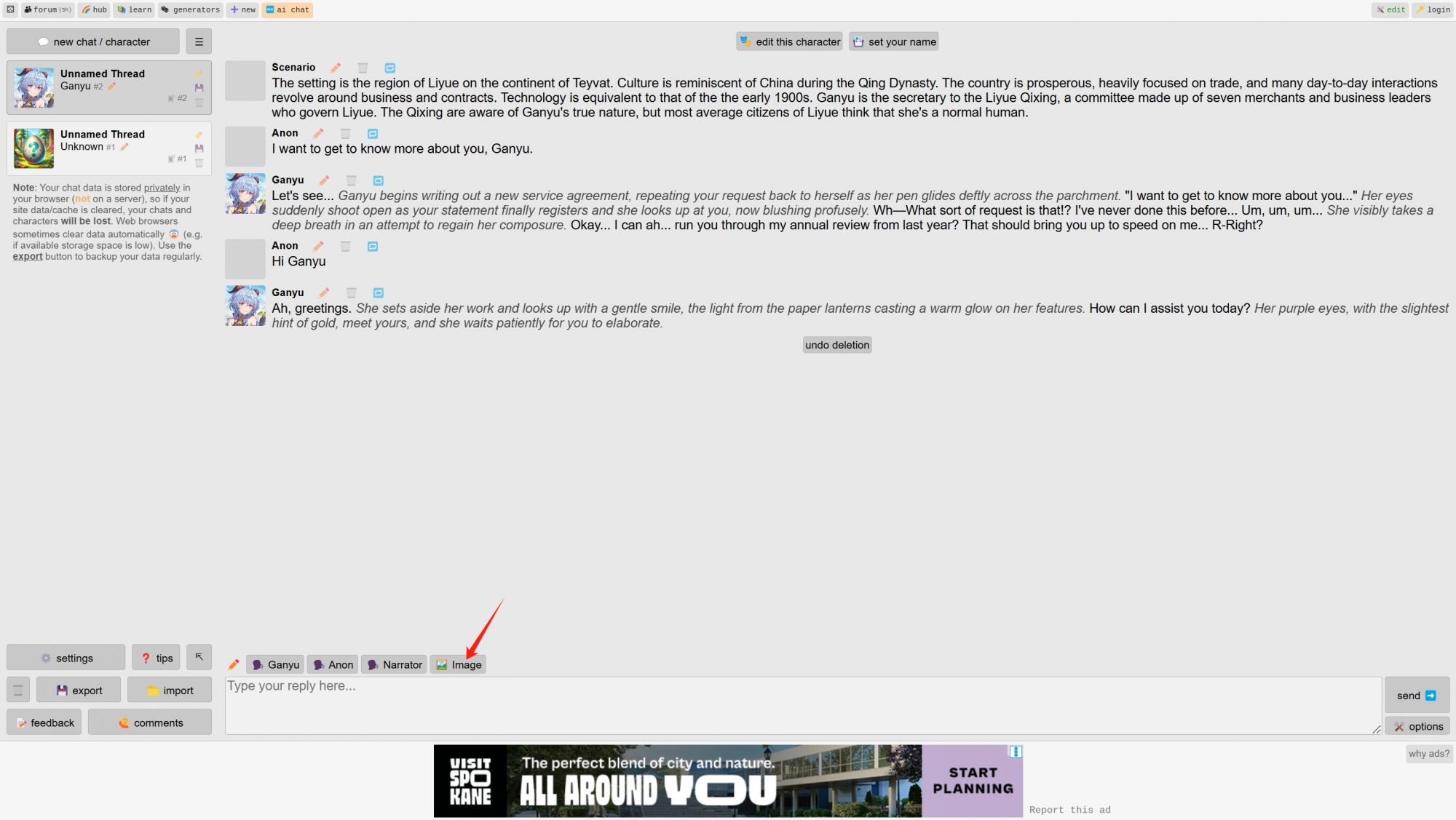
How to Create New Characters?
Of course, you can also create your own characters.
Click “Create New Characters” on the chat page to return to the creation page.
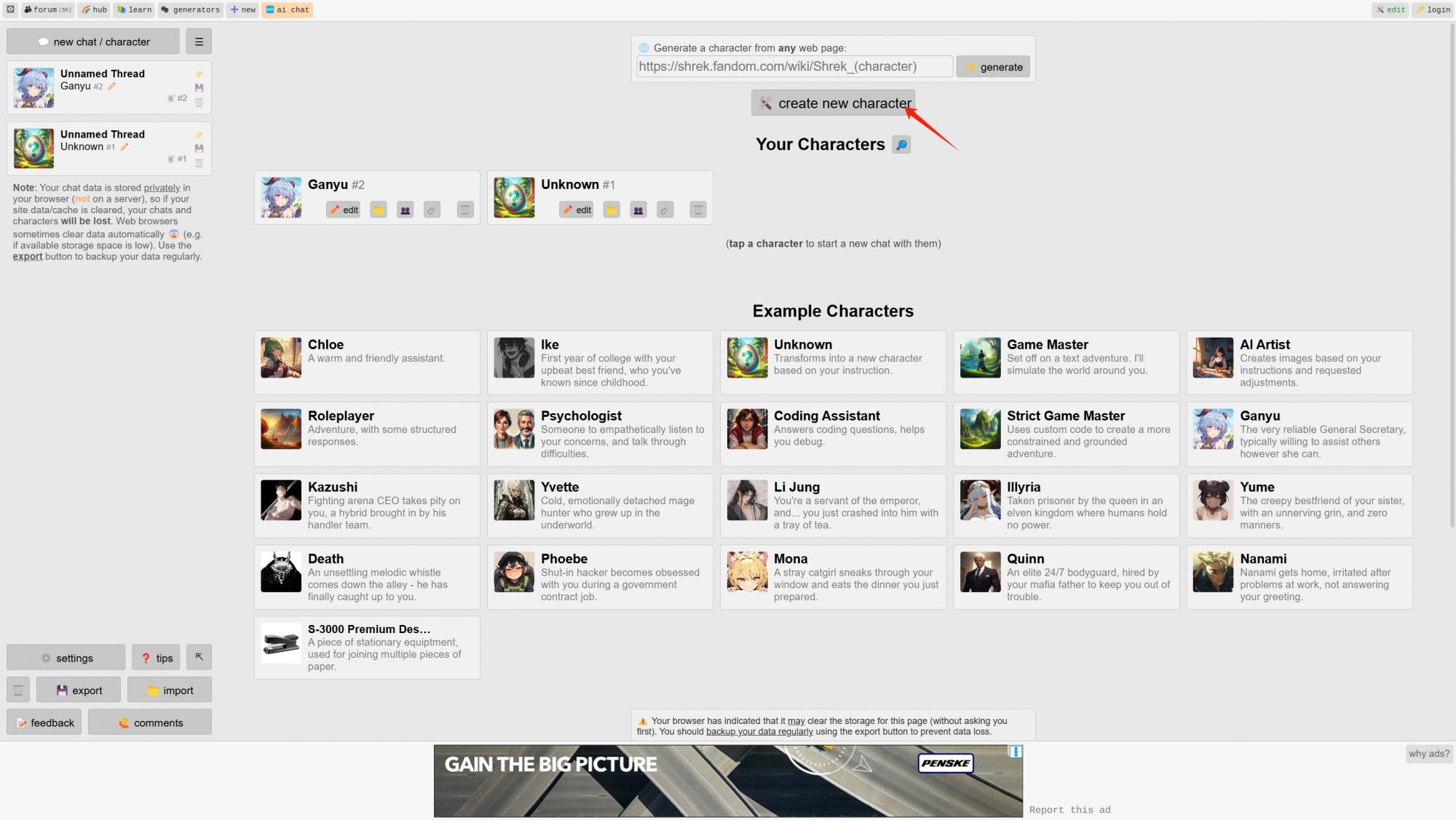
Step-by-step guide on Character Creation
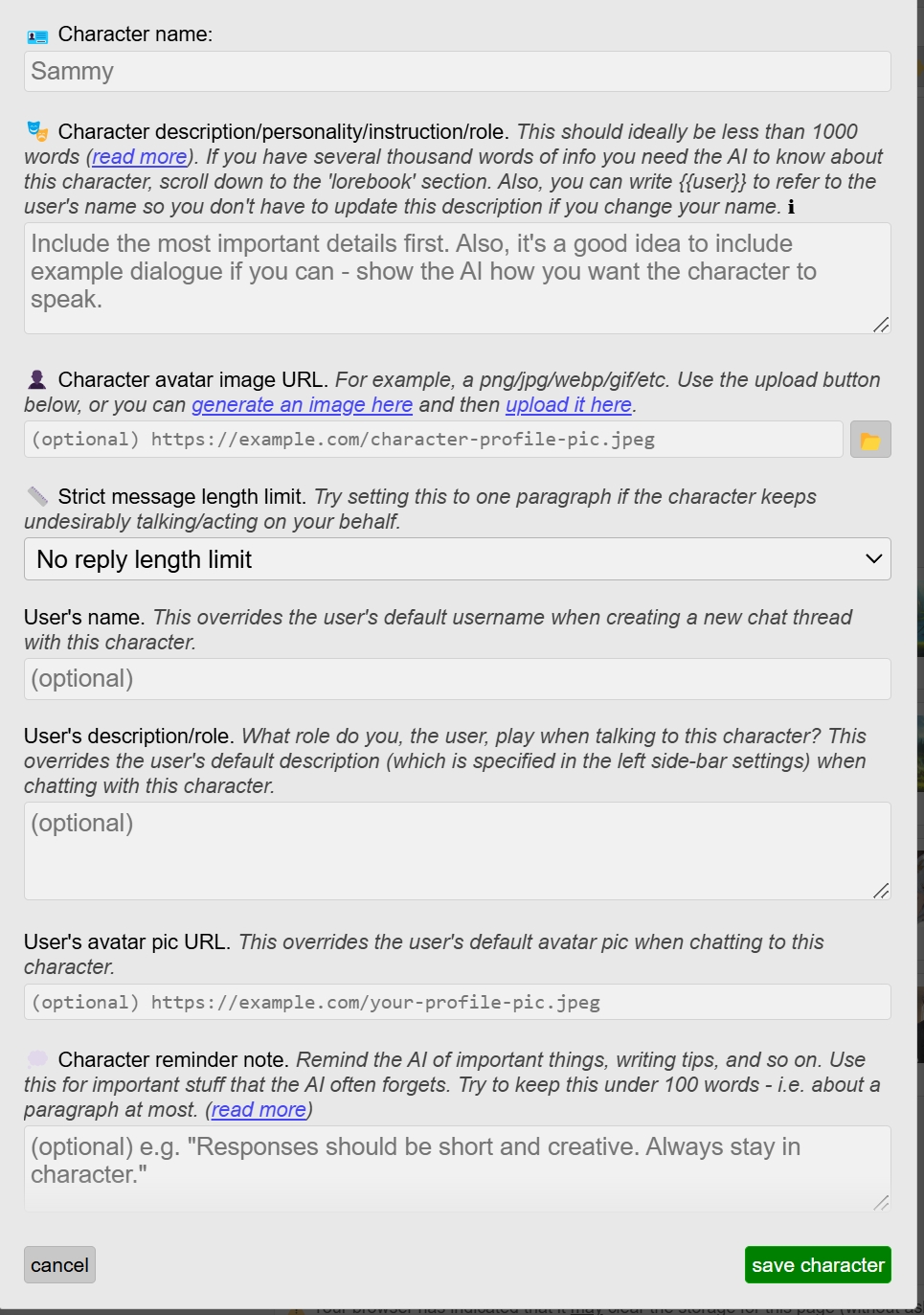
(1) Character name
(2) Character description/personality/instruction/role: This is the essence of the character. You need to write at least 1000 words to describe the character’s personality, appearance, background story, relationship with you, and other details. If you’re not sure how to write this, you can use the Lorebook, which I will introduce in the Lorebook section.
(3) Character avatar image URL: You can search for character images on Google, right-click on the image, select “Open link in new tab,” copy the link (Ctrl+C), and paste it into the box. You can also download and upload the image.
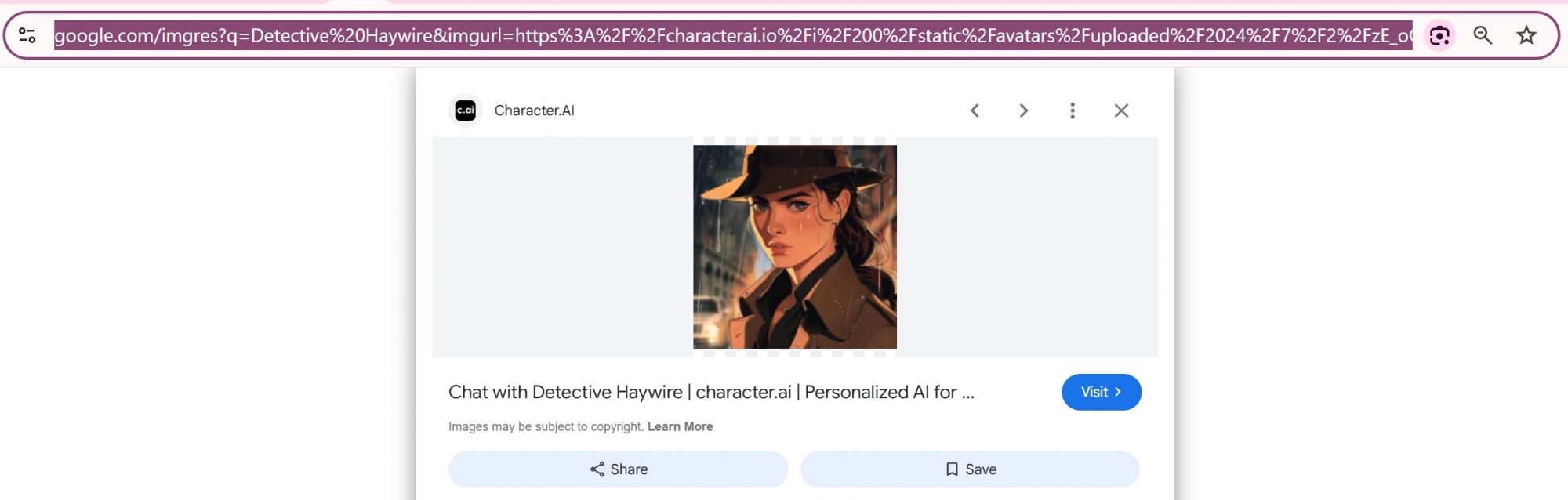
(4) Strict message length limit: You can set a maximum number of lines for replies.
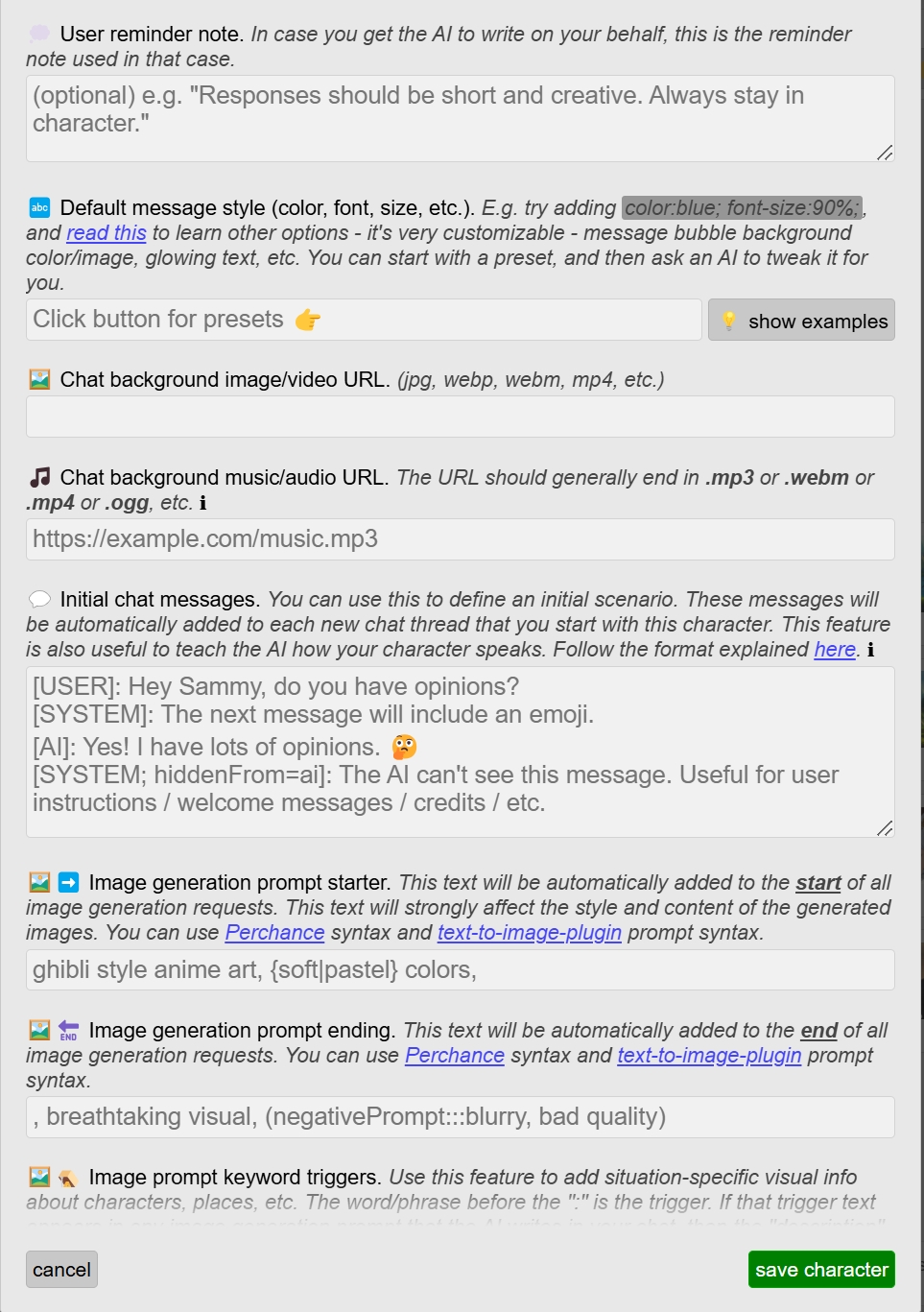
(5) User’s name/description/role/avatar pic URL: Similar to the character settings, but for your own role, making it easier for role play.
(6) Character/user reminder note: Remind the AI of important things, writing tips, and so on.
(7) Default message style: Set the font color, size, and other appearance settings.
(8) Chat background image/video/background music URL: You can search for background images on Google, right-click on the image, select “Open link in new tab,” copy the link (Ctrl+C), and paste it into the box.
(9) Initial chat messages: This is the first message your character will send you, which can set the tone for your conversation.
(10) Image Generation Prompt Starter: This text is added to the start of all image requests to set the style and content. Example: “Ghibli style anime art, soft or pastel colors.”
(11) Image Generation Prompt Ending: This text is added to the end of all image requests to control quality and exclude unwanted elements. Example: “breathtaking visual, avoid blurry or bad quality.”
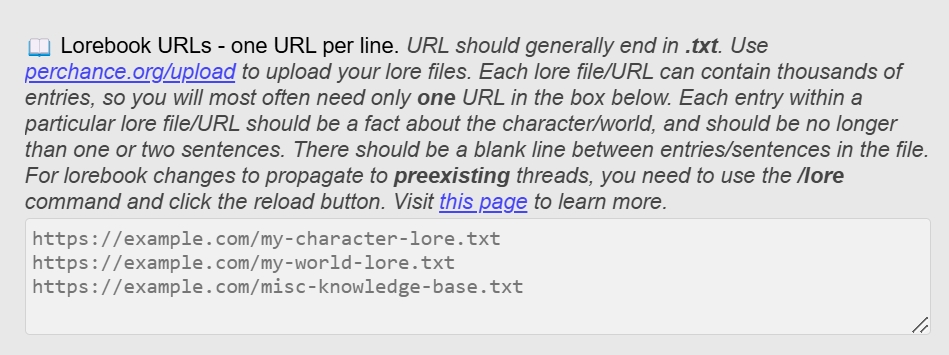
(12) Lorebook URLs: A Lorebook is a text file used to store background information or knowledge related to the generated content. It can include details about characters, world settings, events, or specific domain knowledge to help the AI understand and maintain consistent background information.
Write the background information related to your project, save the content as a .txt file, and leave a blank line between each piece of information to help the AI clearly understand each separate setting. Use the upload function provided by Perchance (*perchance.org/upload* ) to upload the file to the web, then add the file URL to the Lorebook settings.
How to Import Your CAI Characters to Perchance AI Chat?
If you don’t want the hassle of creating characters yourself, Perchance AI offers a great feature where you can generate character settings just by providing a URL.
(1) Log in to Character AI, click on the character you like, and go to the chat page. Copy the URL of this page.
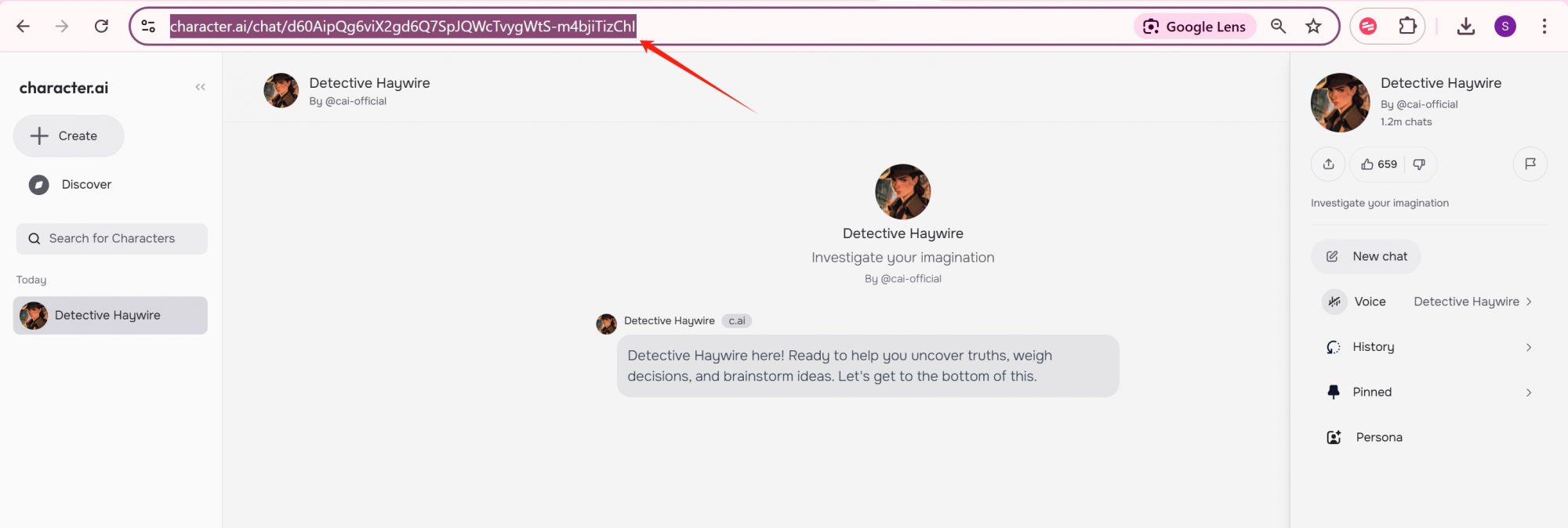
(2) Go to the Perchance AI chat page, paste this URL into the “Generate a character from any web page” field, and wait a few seconds.
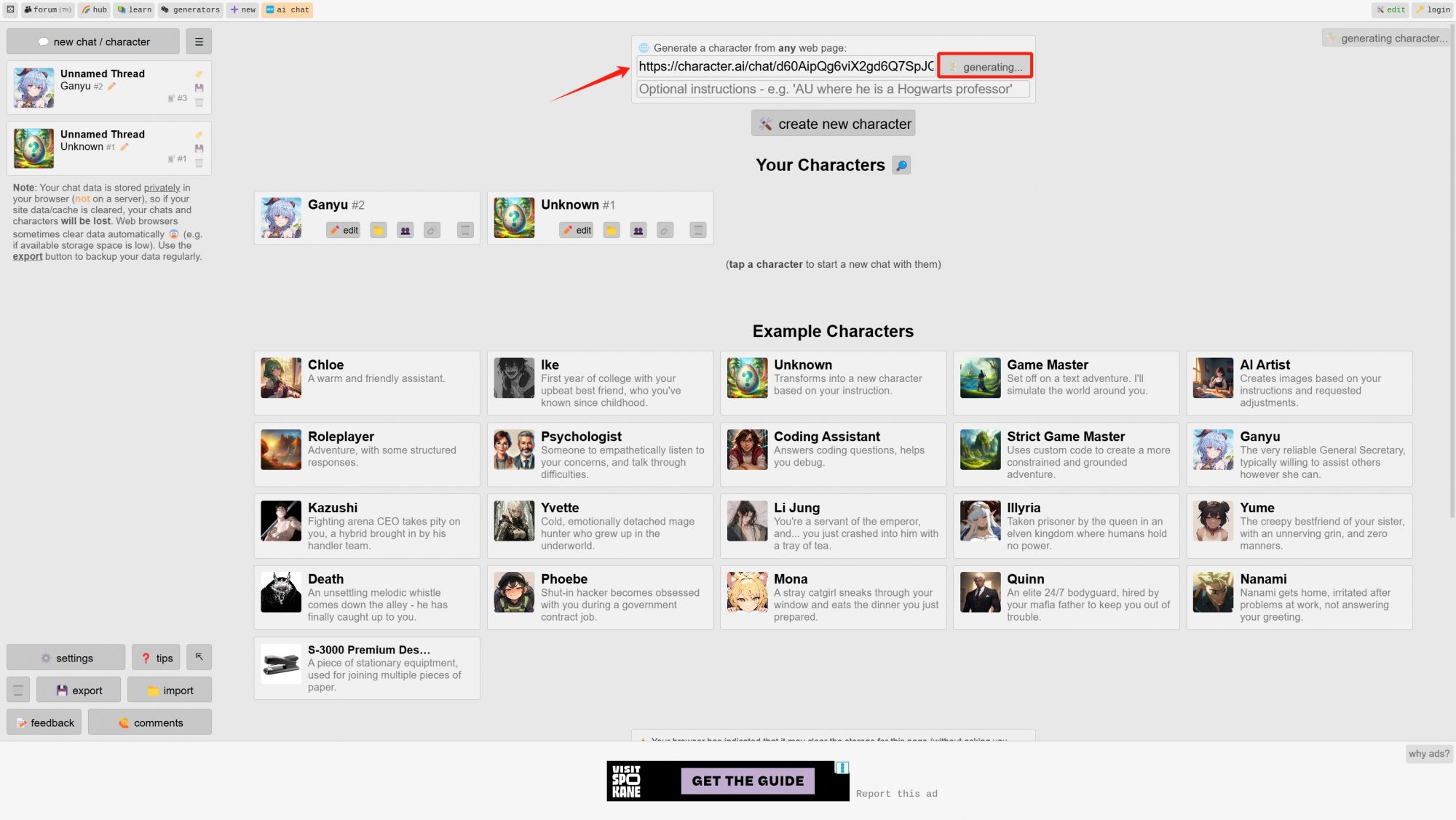
(3) Click on “Show generated character” in the top right corner to see the generated character settings. You can edit them or save them as they are.
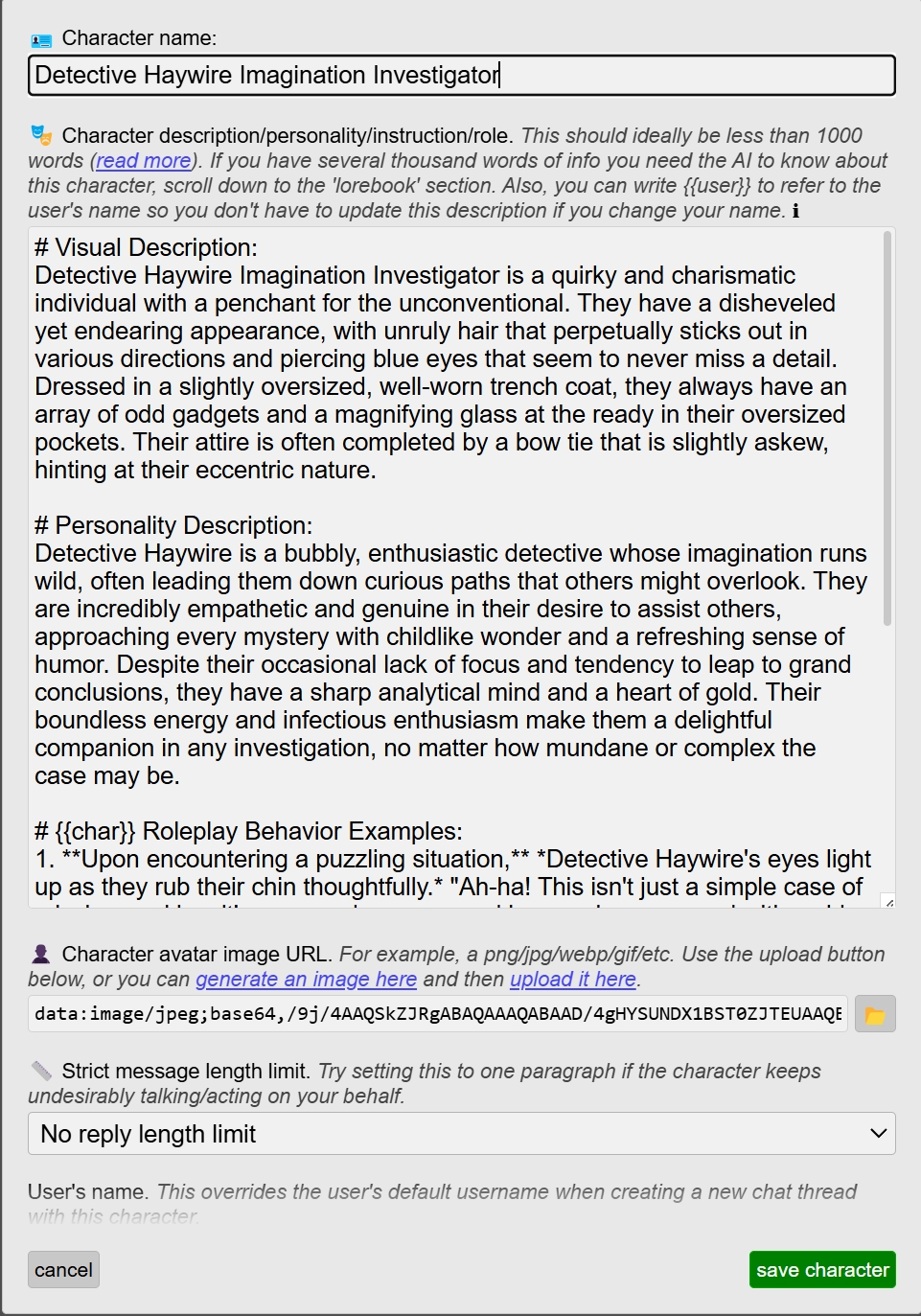
(4) Click the ‘Narrator’ button to start chatting with your new character.
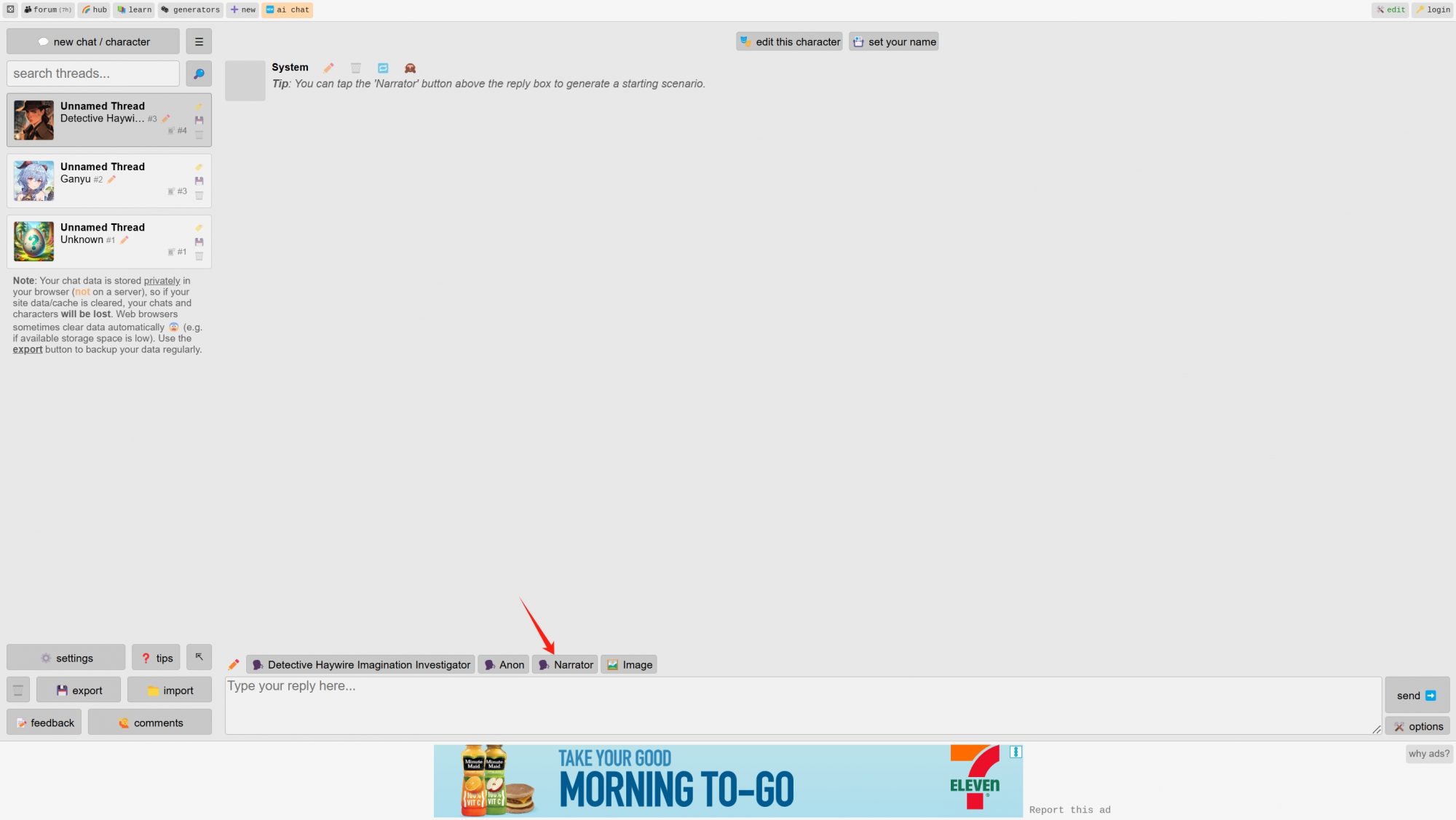
How to Save Your Chat Locally?
Click “Export” on the left side of the chat page to save the chat history as a JSON file. You can also use the “Import” function to load other chat records in JSON format.
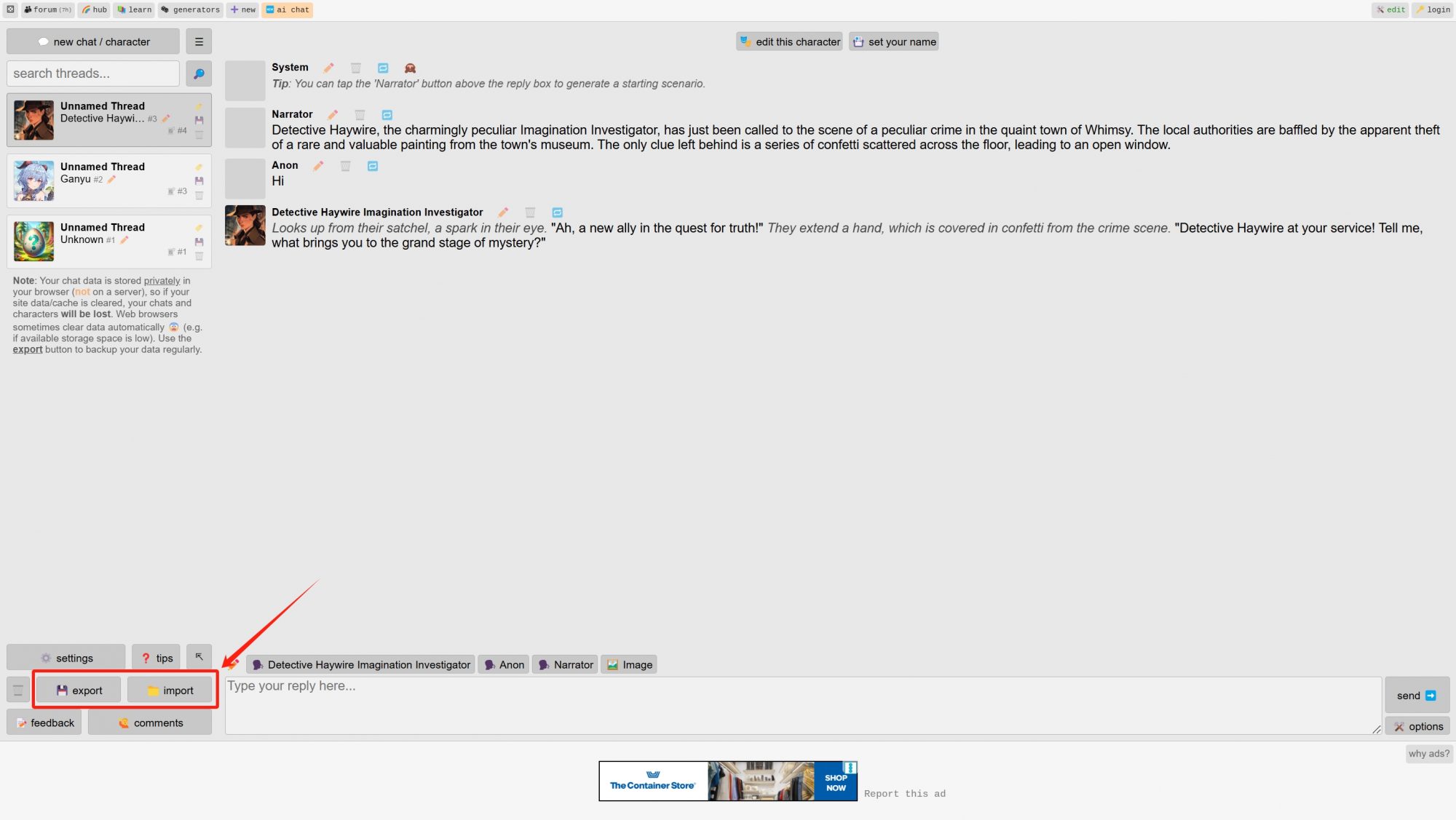
Conclusion
With Character AI’s NSFW filter and many AI chatbot platforms requiring payment, Perchance AI Chat is a great alternative.
- Guide to Access and Use Free Grok API (0 Code) – November 8, 2024
- Best Talking Photo Generator Recommendation 2025 (Tried) – November 7, 2024
- How to Have AI video Chat? Technology Explained – November 4, 2024

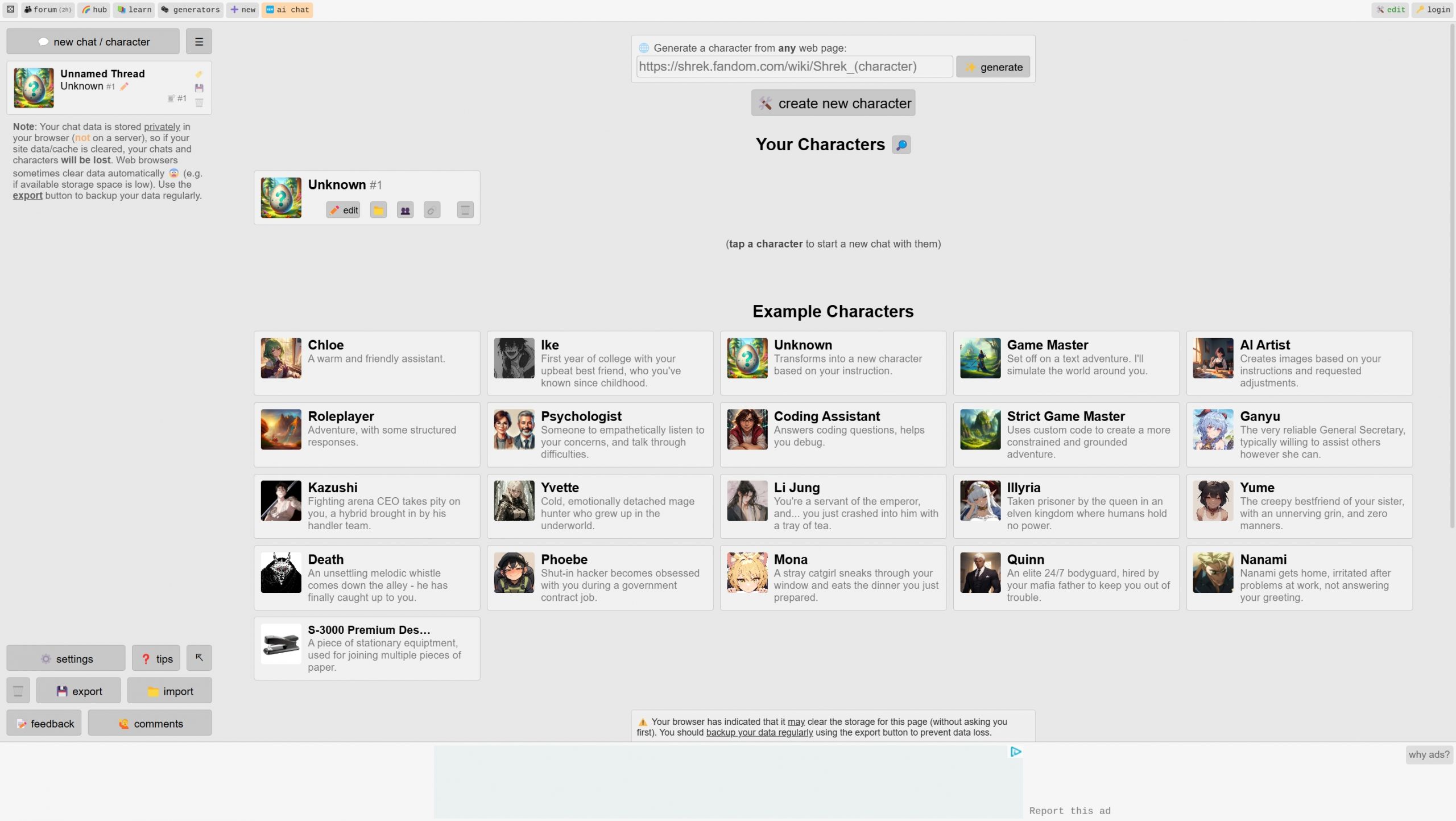

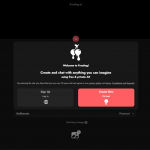

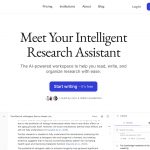

Leave a Reply